

At Folder Prepre_2, double-click Xprog.exe as shown below:
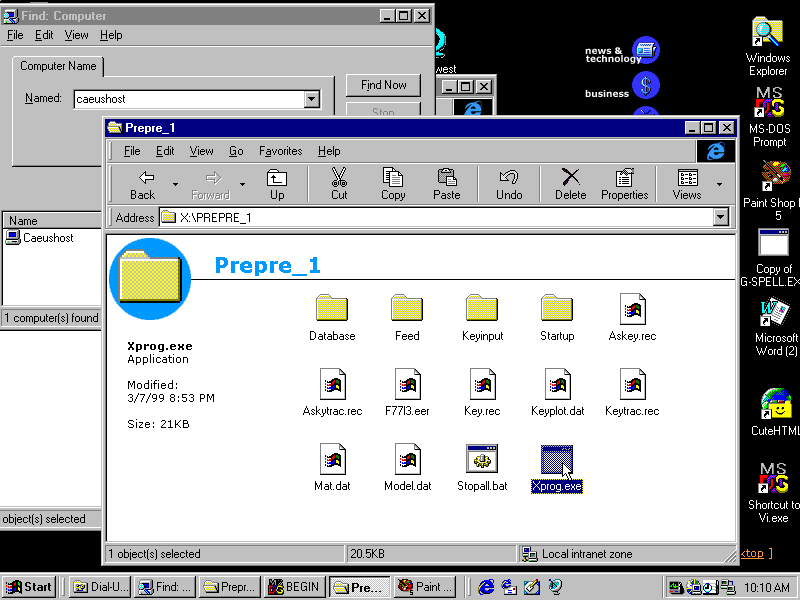
If it had been from BLANK SCRATCH, the Program would have prompted you to make a selection as shown below:
Thus, the MENU below will NOT appear in the DIALOG SEQUENCE for this case.
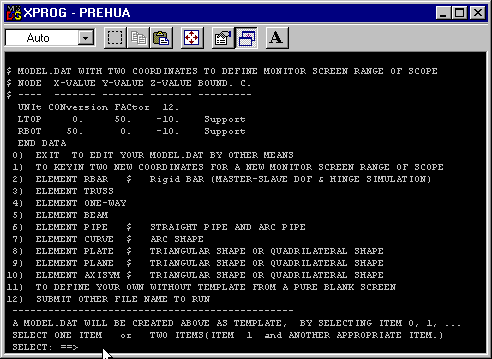
Then, the Program will read:
File,which PREPRE_1 made or you converted from text editing.
The Program is METERED to produce a BILLING RECORD
when it finishes.
The Instructions with screen graphs below show you how to generate MODEL.DAT File.
PROGRAM READS KEY.REC ONE-KEY-BUTTON FILE
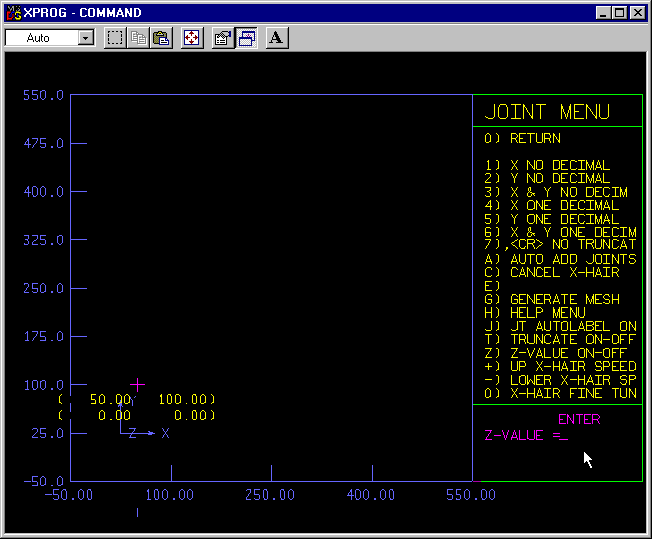
it prompts you for Z-coordinate input.
You press [Carriage Return] to give 0. for Z value.
(Note: It can be any other appropriate number)
Generated THREE BASIC POINTS
(2-D and 3-D Minimum Requirement)
You generate more than THREE for ODD SPACINGS situation.
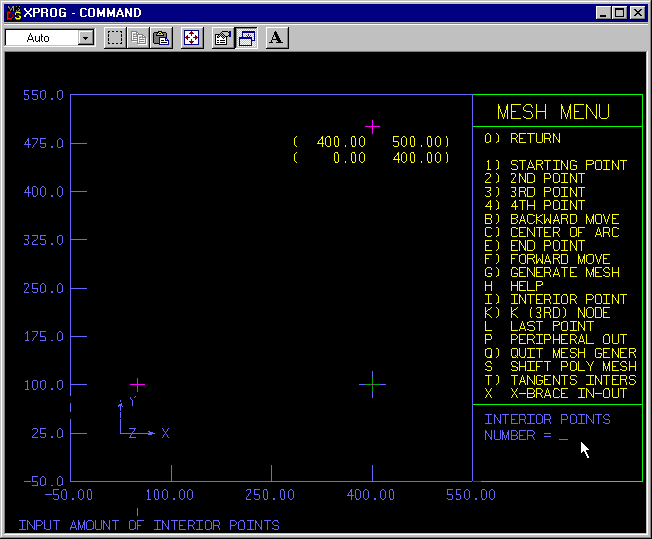
You press 4 and then [CR]
(Note: It can be any other appropriate number)
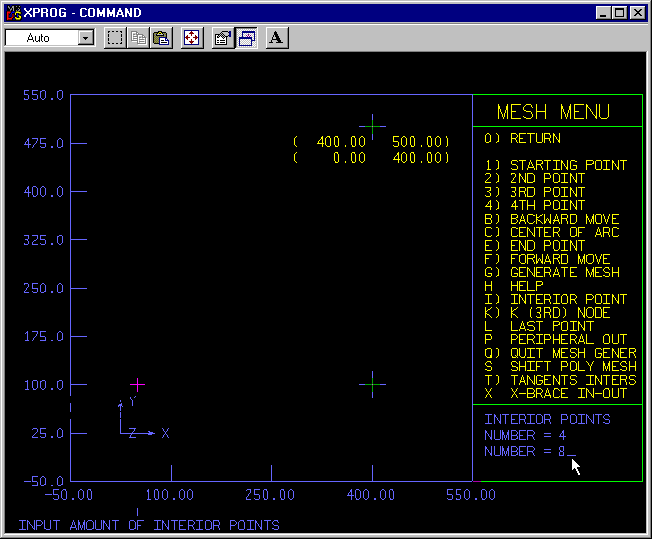
You press 8 and then [CR]
(Note: It can be any other appropriate number.)
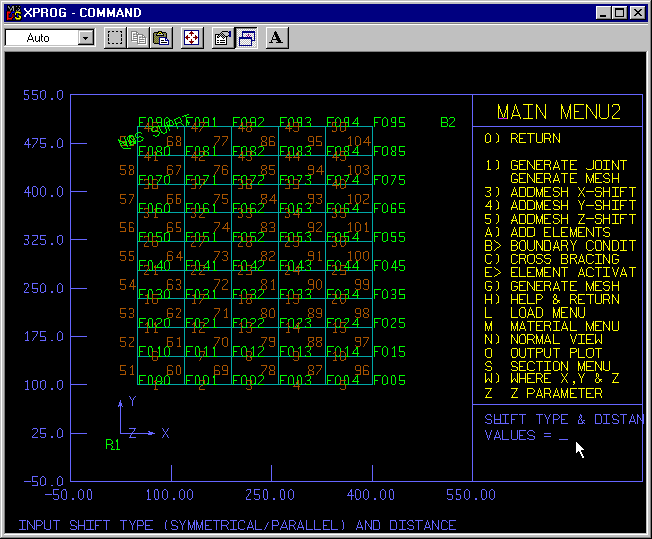
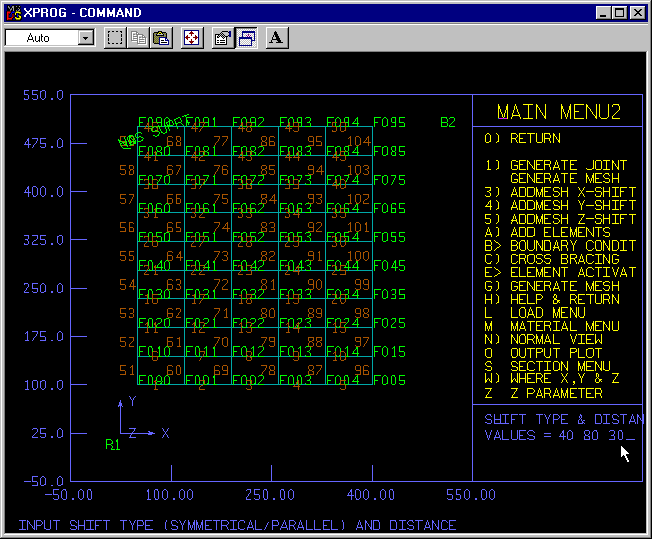
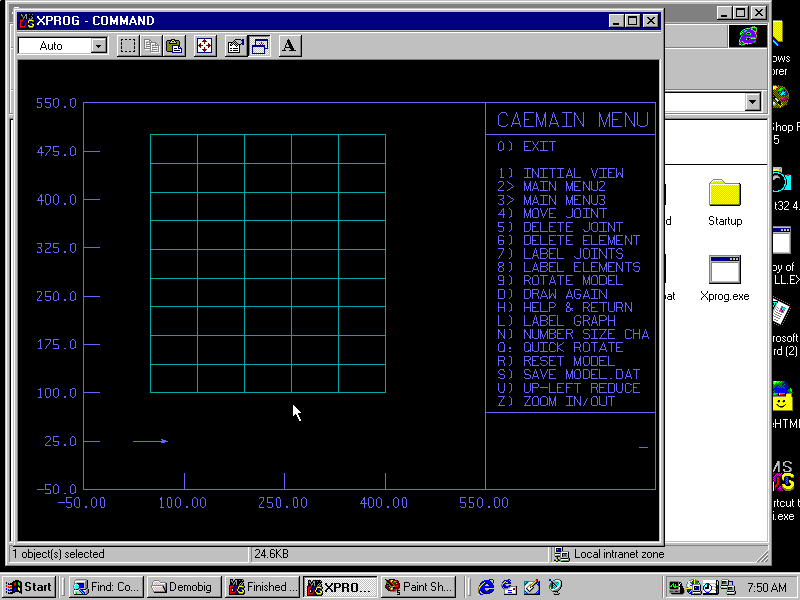
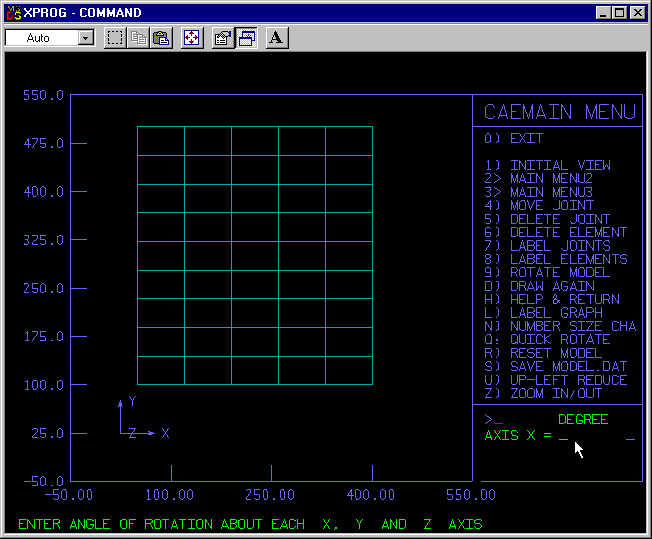
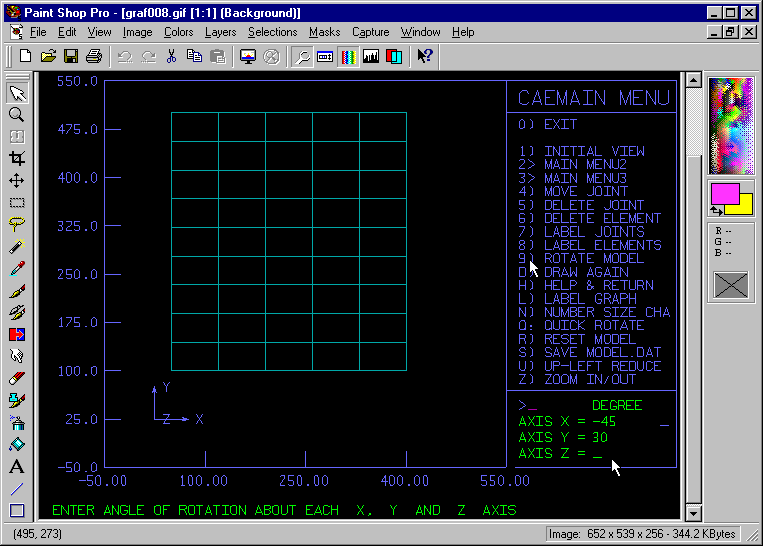
Note: To capture/print screen graph, hold down [Alt] key and press [CR], you can toggle out to Windows Mode. (and later on toggle into Graph Mode again. It will not affect the Prepre2|Prepre1 operation push-one-key sequence)
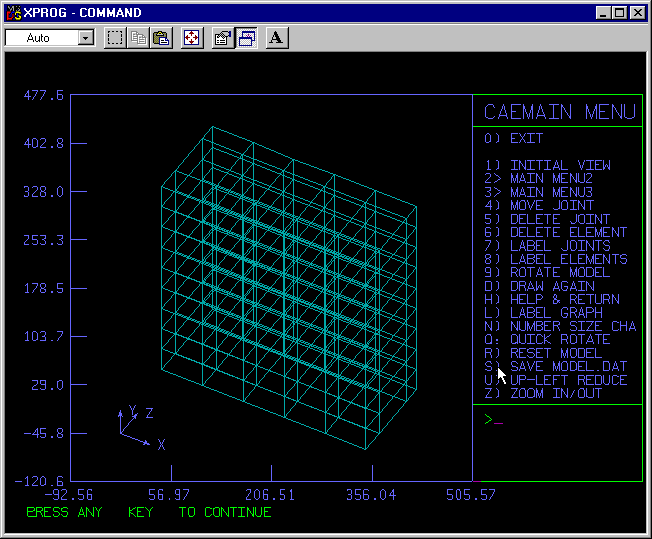
(Note: For this run, 101.9 seconds from remote dual-up)
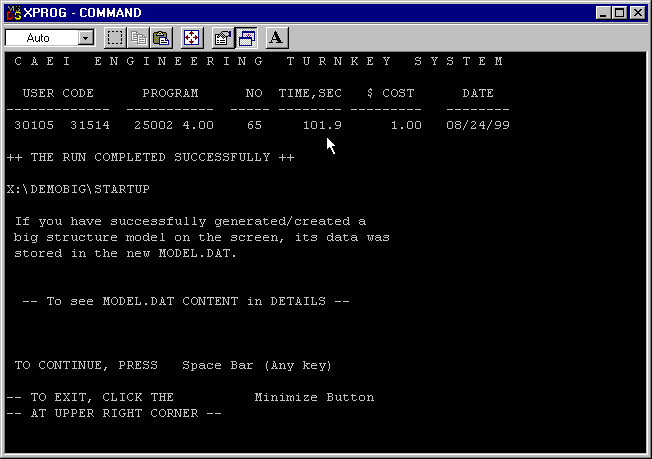
(242 NODES; 597 ELEMENTS; 845 INPUT LINES in 101.9 second.)
Practically, most of structures in this category
ADDITIONAL QUALITY CONTROL AND MAN-POWER SAVING FEATURES over STRUDL
The time is spent mostly waiting to read ONE-KEY BUTTONS you press interactively.
PREPRE_1 reads ALL ONE-KEY BUTTONS interactively vs PREPRE_2, mostly from KEY.REC File.
PREPRE_2 takes up 60-90 percent of time to automatically read pure ONE-KEY-BUTTONS File (KEY.REC).
Thus, it saves some time as compared with PREPRE_1.
Both PREPRE_1 and PREPRE_2 save time with
SEVERAL ORDERS OF MAGNITUDE as
PARTIAL MODEL.DAT FILE LIST
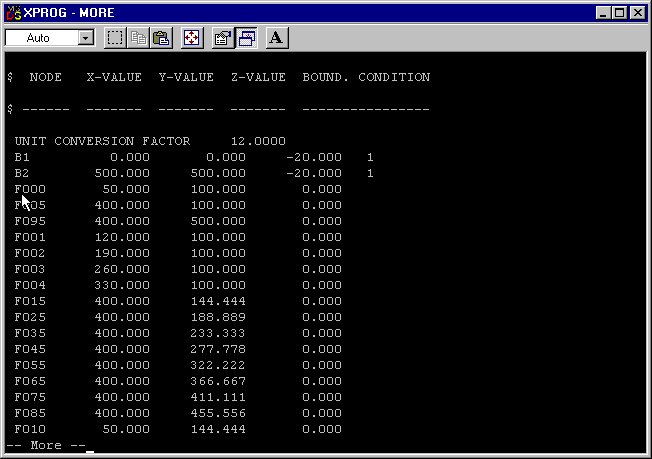
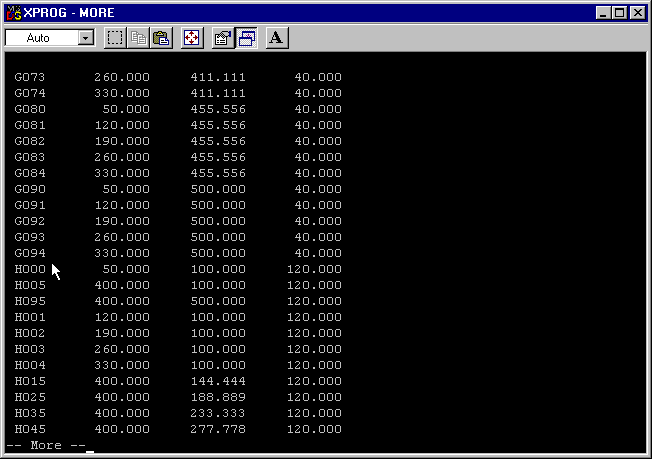
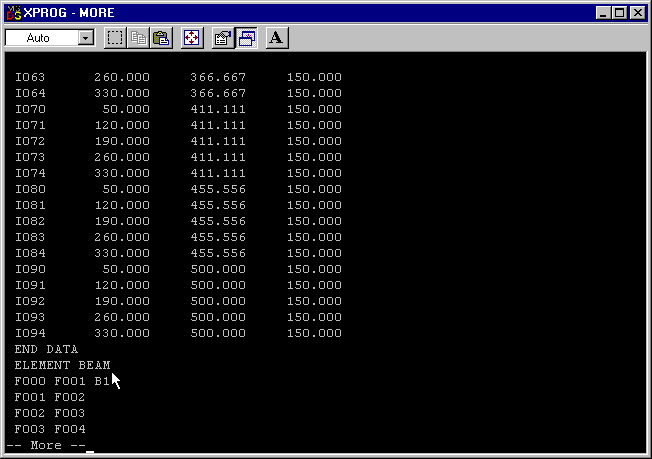
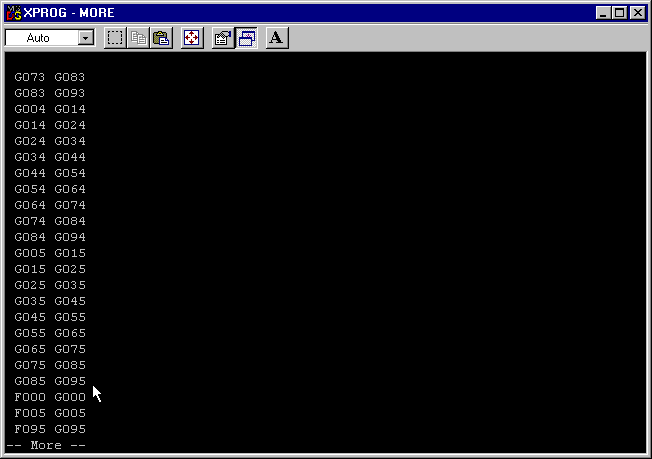
This page was last updated on August/28/1999 and Oct. 14, 2003 .